This is located in the “Publishing” section. This component allows you to set connection details to your website.
How to Use
In your WordPress installation navigate to “Users” -> “Add New User”.
Create a user profile with a role that allows them to upload new content. Usually this would be “Author” which allows them to upload, edit and delete only their own content.
Once your user is created edit their profile. At the bottom of the screen you’ll find the “Application Passwords” section. This is where you grant access to StudioPret.
Create a new Application Password and copy the password that appears. This is the ONLY time you can see that password so save it somewhere. Don’t worry if you miss it, you can create infinite Application Passwords.
In WordPress Connection Block
Now that you have details fill in the WordPress Connection Block as follows:
WordPress Site URL: The top level domain of your site (including HTTPS://). Eg: https://apples.com
WordPress Username: This is NOT the profile name, it is the user email address for the user you just created within WordPress!
WordPress password: This is the one time password that was shown to you when creating the application password.
Now click the “Test Connection” button to see if it works. If it does then save your project!
If it doesn’t work then have a look at the error message under the test button for a clue. You should check in order:
- Your connection
- Your sites status (might be down)
- Access credentials correct?
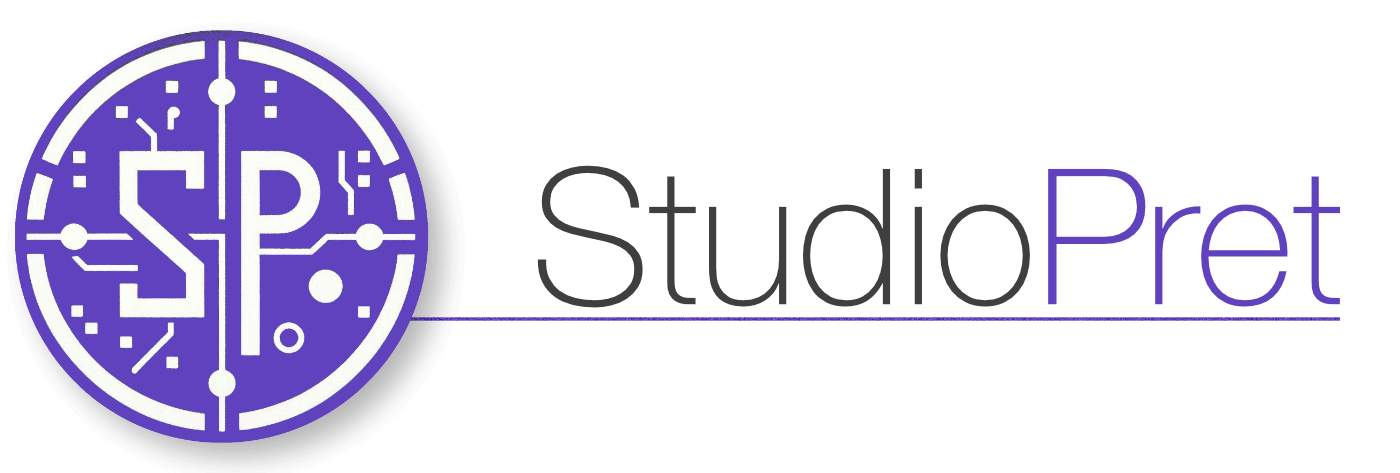
Leave a Reply